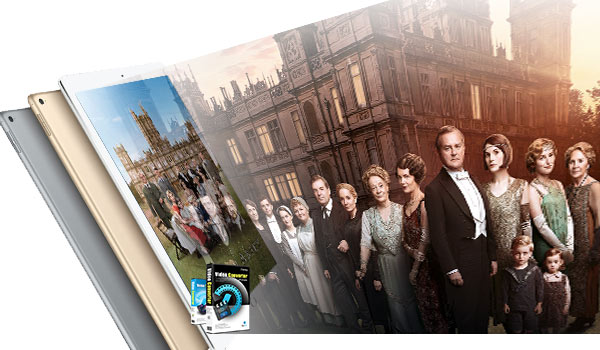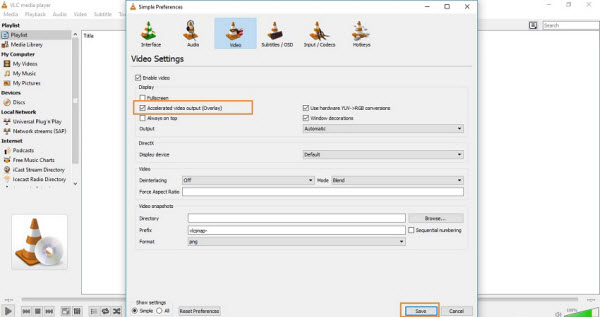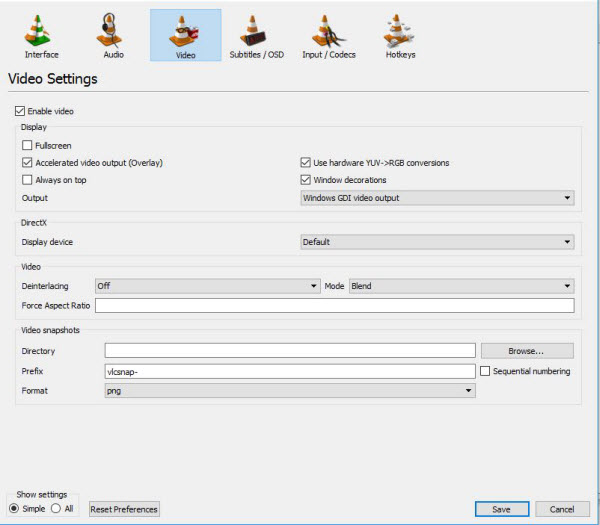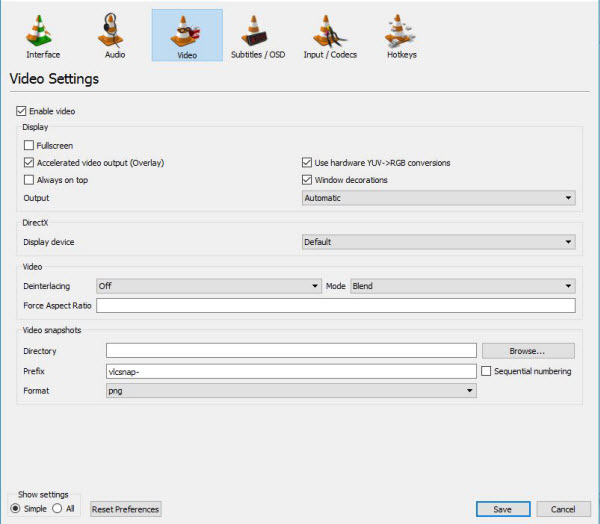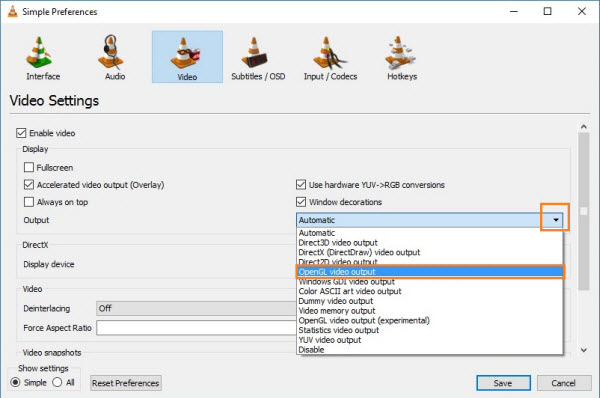Have you ever wanted to put DVDs on your iPhone, iPad, iPod Touch, Android or Apple TV but just didn't know how? Here is a one free tool that makes easy work out of ripping DVDs and converting incompatible video files into manageable formats: Handbrake. Supposed you are a novice and not familiar with Handbrake, no biggie, its intuitive interface will walk you through the whole DVD video conversion barely a few clicks. Here we focus on the step by step process of DVD ripping on Mac with Handbrake for Mac under the help of VLC media player and its libdvdcss package for encrypted DVD disc.  How to Use Handbrake to Rip DVD to MP4/MKV on Mac Step 1: Free Download Handbrake & Load Source DVD. After free downloading Handbrake 1.0.7 Mac version, run it and click "Source" to add homemade or commercial DVDs you'd like to rip. You're encouraged to rip and copy commercial DVDs for personal and legal use rather than the commercial use.
How to Use Handbrake to Rip DVD to MP4/MKV on Mac Step 1: Free Download Handbrake & Load Source DVD. After free downloading Handbrake 1.0.7 Mac version, run it and click "Source" to add homemade or commercial DVDs you'd like to rip. You're encouraged to rip and copy commercial DVDs for personal and legal use rather than the commercial use.  Note: For Mac users, there are some Handbrake system requirements to luanch it on Mac computers, namely 64-bit Intel Mac, free memory (256 MB for transcoding standard definition video, 1 GB for HD video and 2 GB or more for 4K video), 1024x768 or better screen resolution and enough system storage (50MB for Handbrake installing and 2GB or more for processing and storing your new videos. Step 2: Choose Output Format or Preset for Your Device. Now time for output DVD movie format selection: MP4 (M4V) or MKV formats. There are also some basic preset for you to rip DVD to iPad, iPhone, iPod, Apple TV (1-3), Android, Windows Phone 8. And you're also allowed to add preset from your Mac at the right bottom of the interface. Step 3: Select a Place to Save Output DVD files. Press the "Browse" button to choose the path where you want to save the output file in. Step 4: Adjust Picture Video Audio Settings on Mac Handbrake. With the latest version 1.0.7 of Handbrake for Mac, you can better tweak the output parameters of video filters, video, audio, subtitles, chapters, picture, etc. to let your output videos more applicable and personalized. * Handbrake Picture settings: Here the width of your output DVD movie can be adjusted in Handbrake Mac version using up/down arrows (not directly fill a number), while not work for Height. If you think the increase or decrease of the number is too slow or troublesome, you can choose "Modulus", which means the times of width, 2 times of width, 4 times of width, etc. * Handbrake 1.0.7 Video settings : 1). As for Video Codec in Handbrake for Mac, we recommend you to keep H.264 (x264), better output quality than MPEG-4 or H.264 (Intel QSV) to accelerate DVD ripping speed (Intel QSV stands for Intel Quick Sync Video hardware acceleration tech). 2). Framerate selection depends on your specific needs. The larger in number, higher quality it gets and larger file size it produces. 3). Speaking of Quality, you're suggested to choose "Constant Quality", for about 90% videos sport with Constant Quality, which has much better compatibility than Variable Framerate. Look at "optimise Video", here gives you the x264 preset parameters. The greater the number, the slower the speed. So it's advisable to drag your slide bar between medium and very slow, 4 levels.
Note: For Mac users, there are some Handbrake system requirements to luanch it on Mac computers, namely 64-bit Intel Mac, free memory (256 MB for transcoding standard definition video, 1 GB for HD video and 2 GB or more for 4K video), 1024x768 or better screen resolution and enough system storage (50MB for Handbrake installing and 2GB or more for processing and storing your new videos. Step 2: Choose Output Format or Preset for Your Device. Now time for output DVD movie format selection: MP4 (M4V) or MKV formats. There are also some basic preset for you to rip DVD to iPad, iPhone, iPod, Apple TV (1-3), Android, Windows Phone 8. And you're also allowed to add preset from your Mac at the right bottom of the interface. Step 3: Select a Place to Save Output DVD files. Press the "Browse" button to choose the path where you want to save the output file in. Step 4: Adjust Picture Video Audio Settings on Mac Handbrake. With the latest version 1.0.7 of Handbrake for Mac, you can better tweak the output parameters of video filters, video, audio, subtitles, chapters, picture, etc. to let your output videos more applicable and personalized. * Handbrake Picture settings: Here the width of your output DVD movie can be adjusted in Handbrake Mac version using up/down arrows (not directly fill a number), while not work for Height. If you think the increase or decrease of the number is too slow or troublesome, you can choose "Modulus", which means the times of width, 2 times of width, 4 times of width, etc. * Handbrake 1.0.7 Video settings : 1). As for Video Codec in Handbrake for Mac, we recommend you to keep H.264 (x264), better output quality than MPEG-4 or H.264 (Intel QSV) to accelerate DVD ripping speed (Intel QSV stands for Intel Quick Sync Video hardware acceleration tech). 2). Framerate selection depends on your specific needs. The larger in number, higher quality it gets and larger file size it produces. 3). Speaking of Quality, you're suggested to choose "Constant Quality", for about 90% videos sport with Constant Quality, which has much better compatibility than Variable Framerate. Look at "optimise Video", here gives you the x264 preset parameters. The greater the number, the slower the speed. So it's advisable to drag your slide bar between medium and very slow, 4 levels.  * Handbrake Audio Settings : The audio setting is seemingly much simpler than others in Handbrake Mac version. For Mac computer, it's recommendable to choose "AAC" codec and adjust Bitrate between 128k and 320k. And you feel free to add tracks to your output video with supported audio formats. Step 5: Start to Rip DVD (encrypted or not) with Handbrake Mac. Once the above steps done, you can go ahead to rip DVD on Mac computer by simply hitting the "Start" button on the left top of Handbrake for Mac version. Note: No matter you plan to use Handbrake 1.0.7 to rip DVD or convert video on Mac, the operating procedure is almost the same. Handbrake Problems and Troubleshootings: Handbrake is free and open source, but its functions are also limited. 1. Handbrake can't rip copy-protected DVD alone because it does not support DVD decryption, so it needs third-party software like VLC to remove copy protections from commercial DVDs first. Learn one-stop solution to rip protected DVD. 2. DRM DVD is always encrypted with multiple random titles and Handbrake can't tell which one is correct. When it scans the whole DVD disc, it may select the wrong title or crash in the middle. 3. Handbrake output MP4, MKV files ONLY! So if you intend to rip and convert DVD to more output formats and devices like FLV, AVI, MOV, Kindle Fire HD, Galaxy S7, HTC One 10, etc, Handbrake will let you down. Then Dimo Video Converter Ultimate is highly recommended as the best alternative for Handbrake to rip your protected DVD discs to any format such as MP4, FLV, WMV, MOV, etc. with fast conversion speed and high output video quality. This all-in-one DVD ripper software can help you decrypt DVDs of any copy protection from Disney, Sony, Warner, Paramount and more. In addition to the same function as Handbrake does, it works even better than Handbrake due to its extra features, like ripping DVD to lossless mkv, copy DVD to folder, etc. as a DVD copy, trimming/cropping/adjusting effect/adding watermark to your source movie as a DVD editor, sharing DVD to mobile devices wirelessly as a media server. Meanwhile, it provides hundreds of preset outputs in order to convert and play DVD movies on Apple devices, Android devices, game consoles, media players, DLNA and NAS. For those who are running in Mac (OS Sierra included), Dimo Video Converter Ultimate for Macis what you need. In the below simple guide, we take Mac version as example, for ripping DVD on Windows PC, click here. Free Download Dimo Video Converter Ultimate for Mac/Win:
* Handbrake Audio Settings : The audio setting is seemingly much simpler than others in Handbrake Mac version. For Mac computer, it's recommendable to choose "AAC" codec and adjust Bitrate between 128k and 320k. And you feel free to add tracks to your output video with supported audio formats. Step 5: Start to Rip DVD (encrypted or not) with Handbrake Mac. Once the above steps done, you can go ahead to rip DVD on Mac computer by simply hitting the "Start" button on the left top of Handbrake for Mac version. Note: No matter you plan to use Handbrake 1.0.7 to rip DVD or convert video on Mac, the operating procedure is almost the same. Handbrake Problems and Troubleshootings: Handbrake is free and open source, but its functions are also limited. 1. Handbrake can't rip copy-protected DVD alone because it does not support DVD decryption, so it needs third-party software like VLC to remove copy protections from commercial DVDs first. Learn one-stop solution to rip protected DVD. 2. DRM DVD is always encrypted with multiple random titles and Handbrake can't tell which one is correct. When it scans the whole DVD disc, it may select the wrong title or crash in the middle. 3. Handbrake output MP4, MKV files ONLY! So if you intend to rip and convert DVD to more output formats and devices like FLV, AVI, MOV, Kindle Fire HD, Galaxy S7, HTC One 10, etc, Handbrake will let you down. Then Dimo Video Converter Ultimate is highly recommended as the best alternative for Handbrake to rip your protected DVD discs to any format such as MP4, FLV, WMV, MOV, etc. with fast conversion speed and high output video quality. This all-in-one DVD ripper software can help you decrypt DVDs of any copy protection from Disney, Sony, Warner, Paramount and more. In addition to the same function as Handbrake does, it works even better than Handbrake due to its extra features, like ripping DVD to lossless mkv, copy DVD to folder, etc. as a DVD copy, trimming/cropping/adjusting effect/adding watermark to your source movie as a DVD editor, sharing DVD to mobile devices wirelessly as a media server. Meanwhile, it provides hundreds of preset outputs in order to convert and play DVD movies on Apple devices, Android devices, game consoles, media players, DLNA and NAS. For those who are running in Mac (OS Sierra included), Dimo Video Converter Ultimate for Macis what you need. In the below simple guide, we take Mac version as example, for ripping DVD on Windows PC, click here. Free Download Dimo Video Converter Ultimate for Mac/Win: 
 Other Download:
Simple Guide: Ripping DVD with Dimo Video Converter Ultimate Step 1. Import your DVD movies Install the top alternative to Handbrake for MacOS Sierra. Launch it and click "Add DVD" button to import the DVD files that you want to convert. Both ISO and files in DVD Folder can also be loaded.
Other Download:
Simple Guide: Ripping DVD with Dimo Video Converter Ultimate Step 1. Import your DVD movies Install the top alternative to Handbrake for MacOS Sierra. Launch it and click "Add DVD" button to import the DVD files that you want to convert. Both ISO and files in DVD Folder can also be loaded.  Step 2 Select compatible video format Just click on the dropdown menu of "Select Format", and then choose MKV, H.264 MP4 from "Format > Video" profile list. If you want to keep 1080p resolution as source movie, you can choose HD MP4 or HD MKV from "Format > HD Video" as output format. Tip: If the default video/parameters can't meet your needs, just click "Settings" icon to adjust the video codec, bitrate, frame rate, audio sample rate, etc to get a decent video as you want. In principle, the larger input values, the better output quality, but the corresponding larger file size.
Step 2 Select compatible video format Just click on the dropdown menu of "Select Format", and then choose MKV, H.264 MP4 from "Format > Video" profile list. If you want to keep 1080p resolution as source movie, you can choose HD MP4 or HD MKV from "Format > HD Video" as output format. Tip: If the default video/parameters can't meet your needs, just click "Settings" icon to adjust the video codec, bitrate, frame rate, audio sample rate, etc to get a decent video as you want. In principle, the larger input values, the better output quality, but the corresponding larger file size.  Step 3. Start ripping DVD When all settings are done, select the location for your movie by clicking "...", simply click the "Start" button to begin the DVD conversion on Mac. Note: In order to let you make copies of your DVD movies, the above recommended Dimo Video Converter Ultimate uses built-in decryption tools that circumvent digital rights management technology. Such procedures currently occupy something of a legal gray area. You probably won’t face any legal consequences if you rip your legally purchased DVD movie collection for your own use, but we’re just going to present the instructions and let you decide for yourself whether to follow these steps. Free Download or Purchase Dimo Video Converter Ultimate for Mac/Win:
Step 3. Start ripping DVD When all settings are done, select the location for your movie by clicking "...", simply click the "Start" button to begin the DVD conversion on Mac. Note: In order to let you make copies of your DVD movies, the above recommended Dimo Video Converter Ultimate uses built-in decryption tools that circumvent digital rights management technology. Such procedures currently occupy something of a legal gray area. You probably won’t face any legal consequences if you rip your legally purchased DVD movie collection for your own use, but we’re just going to present the instructions and let you decide for yourself whether to follow these steps. Free Download or Purchase Dimo Video Converter Ultimate for Mac/Win: 
 Need the lifetime version to work on 2-4 Macs so that your friends and family can instantly broaden their entertainment options? Please refer to the family license here.
Need the lifetime version to work on 2-4 Macs so that your friends and family can instantly broaden their entertainment options? Please refer to the family license here.  Kindly Note: The price of Dimo Video Converter Ultimate for Mac is divided into 1 Year Subscription, Lifetime/Family/Business License: $43.95/Year; $45.95/lifetime license; $95.95/family license(2-4 Macs); $189.95/business pack(5-8 Macs). Get your needed one at purchase page. Related Software: BDmate (Mac/Win) Lossless backup Blu-ray to MKV with all audio and subtitle tracks; Rip Blu-ray to multi-track MP4; Convert Blu-ray to almost all popular video/audio formats and devices; Copy Blu-ray to ISO/M2TS; Share digitized Blu-ray wirelessly. DVDmate (Mac/Win) A professional DVD ripping and editing tool with strong ability to remove DVD protection, transcode DVD to any video and audio format, and edit DVD to create personal movie. Videomate (Mac/Win) An all-around video converter software program that enables you to convert various video and audio files to formats that are supported by most multimedia devices. 8K Player (Mac/Win) A mixture of free HD/4K video player, music player, Blu-ray/DVD player, video recorder and gif maker. Contact us or leave a message at Facebook if you have any issues. Related Articles:
Source: Handbrake Tutorial: How to Rip DVD with Handbrake on macOS
Kindly Note: The price of Dimo Video Converter Ultimate for Mac is divided into 1 Year Subscription, Lifetime/Family/Business License: $43.95/Year; $45.95/lifetime license; $95.95/family license(2-4 Macs); $189.95/business pack(5-8 Macs). Get your needed one at purchase page. Related Software: BDmate (Mac/Win) Lossless backup Blu-ray to MKV with all audio and subtitle tracks; Rip Blu-ray to multi-track MP4; Convert Blu-ray to almost all popular video/audio formats and devices; Copy Blu-ray to ISO/M2TS; Share digitized Blu-ray wirelessly. DVDmate (Mac/Win) A professional DVD ripping and editing tool with strong ability to remove DVD protection, transcode DVD to any video and audio format, and edit DVD to create personal movie. Videomate (Mac/Win) An all-around video converter software program that enables you to convert various video and audio files to formats that are supported by most multimedia devices. 8K Player (Mac/Win) A mixture of free HD/4K video player, music player, Blu-ray/DVD player, video recorder and gif maker. Contact us or leave a message at Facebook if you have any issues. Related Articles:
Source: Handbrake Tutorial: How to Rip DVD with Handbrake on macOS
FLAC (Free Lossless Audio Codec) for audio compression formats for digital audio lossless compression. As the name implies, FLAC can maintain perfect audio quality for its lossless functionality. FLAC files take up more space, can not make up for lossless loss of enthusiasm. Unfortunately, iPhone or other IOS devices support FLAC out of the box. Do not give up, we will give you a solution to this problem. 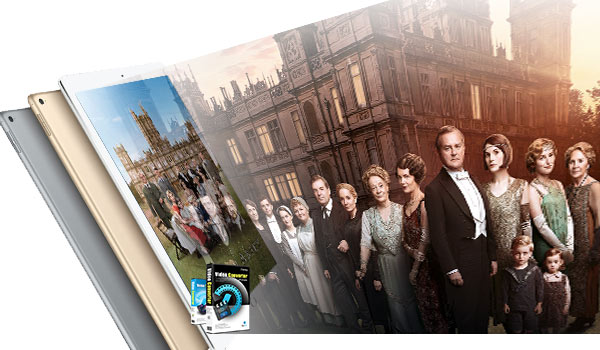 You could also use a transcoding tool – FLAC to iPhone Converter to convert FLAC into a playable format such as M4A, MP3 or AAC. We recommend you a multimedia converter, Dimo Video Converter Ultimate for Mac , You can apply it to convert audio like FLAC to your iOS Devices, and even convert nearly all the popular videos and audio files to your iPhone, iPad. With it, the problem of how to play FLAC on iPhone 4, iPhone 4s, iPhone 5 can be solved in a few minutes. With it, you can also do batch conversion from any video to MP4, AVI, FLV, WMV, MKV, H.265, etc. video files on Mac (OS Sierra) with fast encoding speed and high output quality. It lets you enjoy the thrill of video/audio conversion between various formats. What you can achieve from this onverter doesn't limit in here. Its built-in editor allows you to adjust the video effects for better visual enjoyment. Apart from that, it can also make ISO from any videos for backup without compressing any image quality. Moreover, you can download online videos from 300+ popular sites like YouTube, BBC, Vimeo, Facebook, etc. If you are the user of Windows computer, simply turn to Dimo Video Converter Ultimate to convert videos for using on Win. Free Download Dimo Video Converter Ultimate for Mac/Win:
You could also use a transcoding tool – FLAC to iPhone Converter to convert FLAC into a playable format such as M4A, MP3 or AAC. We recommend you a multimedia converter, Dimo Video Converter Ultimate for Mac , You can apply it to convert audio like FLAC to your iOS Devices, and even convert nearly all the popular videos and audio files to your iPhone, iPad. With it, the problem of how to play FLAC on iPhone 4, iPhone 4s, iPhone 5 can be solved in a few minutes. With it, you can also do batch conversion from any video to MP4, AVI, FLV, WMV, MKV, H.265, etc. video files on Mac (OS Sierra) with fast encoding speed and high output quality. It lets you enjoy the thrill of video/audio conversion between various formats. What you can achieve from this onverter doesn't limit in here. Its built-in editor allows you to adjust the video effects for better visual enjoyment. Apart from that, it can also make ISO from any videos for backup without compressing any image quality. Moreover, you can download online videos from 300+ popular sites like YouTube, BBC, Vimeo, Facebook, etc. If you are the user of Windows computer, simply turn to Dimo Video Converter Ultimate to convert videos for using on Win. Free Download Dimo Video Converter Ultimate for Mac/Win: 
 Other Download:
How to Convert FLAC to IOS Devices? Step 1. Load source files You can either click "Add File" button to import FLAC files you want. Also you can directly drag and drop the files into this program.
Other Download:
How to Convert FLAC to IOS Devices? Step 1. Load source files You can either click "Add File" button to import FLAC files you want. Also you can directly drag and drop the files into this program.  Step 2. Select output format Click “Select Format”, choose your IOS devices (Or you can choose specific audio format), choose output folder to store your files. Tip: For more control, you can enter the "Settings" button to adjust the video and audio parameters like video codec, audio codec, bit rate, frame rate, sample rate, video size, etc. For novices, you can ignore these since the default settings produces a great result.
Step 2. Select output format Click “Select Format”, choose your IOS devices (Or you can choose specific audio format), choose output folder to store your files. Tip: For more control, you can enter the "Settings" button to adjust the video and audio parameters like video codec, audio codec, bit rate, frame rate, sample rate, video size, etc. For novices, you can ignore these since the default settings produces a great result.  Tip 2: If the video or audio clips you've recorded are still longer than your requirements, then you could activate the build-in video editor in this video converter by click "Edit", so that you can choose to trim and split the audio into smaller parts with zero quality. Click the "Trim" icon in the main interface, and you can cut your files according to time length and file size.
Tip 2: If the video or audio clips you've recorded are still longer than your requirements, then you could activate the build-in video editor in this video converter by click "Edit", so that you can choose to trim and split the audio into smaller parts with zero quality. Click the "Trim" icon in the main interface, and you can cut your files according to time length and file size.  Step 3. Start encoding MKV to AVI formats Click "Start" button to to begin the conversion. Its batch conversion function let you convert a great deal of files at the same time. Free Download or Purchase Dimo Video Converter Ultimate for Mac/Win:
Step 3. Start encoding MKV to AVI formats Click "Start" button to to begin the conversion. Its batch conversion function let you convert a great deal of files at the same time. Free Download or Purchase Dimo Video Converter Ultimate for Mac/Win: 
 Big news! Dimosoft hold the biggest Mother's day promotion you have never met as below. You can enjoy the big discount before May 28th, you will not miss it! you will not miss it!
Big news! Dimosoft hold the biggest Mother's day promotion you have never met as below. You can enjoy the big discount before May 28th, you will not miss it! you will not miss it!  Promotion Plan A: During May 14th to May 28th, all users can get Mother's day Gift Pack of bundle production with saving up to $105. Promotion Plan B: (For all Facebok users) During May 14th to May 28th, all Facebook users can enjoy a big discount of the strongest tool --- two all-in-one gift pack - 8K Player + BDmate + DVDmate and 8K Player + Video Converter Ultimate with saving up to &114! More than money saving, you can express ardent love to you Mother this time! Hurry up! What are you waiting for! Need the lifetime version to work on 2-4 Macs so that your friends and family can instantly broaden their entertainment options? Please refer to the family license here.
Promotion Plan A: During May 14th to May 28th, all users can get Mother's day Gift Pack of bundle production with saving up to $105. Promotion Plan B: (For all Facebok users) During May 14th to May 28th, all Facebook users can enjoy a big discount of the strongest tool --- two all-in-one gift pack - 8K Player + BDmate + DVDmate and 8K Player + Video Converter Ultimate with saving up to &114! More than money saving, you can express ardent love to you Mother this time! Hurry up! What are you waiting for! Need the lifetime version to work on 2-4 Macs so that your friends and family can instantly broaden their entertainment options? Please refer to the family license here.  Kindly Note: The price of Dimo Video Converter Ultimate for Mac is divided into 1 Year Subscription, Lifetime/Family/Business License: $43.95/Year; $45.95/lifetime license; $95.95/family license(2-4 Macs); $189.95/business pack(5-8 Macs). Get your needed one at purchase page. Contact us or leave a message at Facebook if you have any issues. Related Articles:
Source: How to Play FLAC on iPhone and Other IOS Devices
Kindly Note: The price of Dimo Video Converter Ultimate for Mac is divided into 1 Year Subscription, Lifetime/Family/Business License: $43.95/Year; $45.95/lifetime license; $95.95/family license(2-4 Macs); $189.95/business pack(5-8 Macs). Get your needed one at purchase page. Contact us or leave a message at Facebook if you have any issues. Related Articles:
Source: How to Play FLAC on iPhone and Other IOS Devices
VLC is a great media player that can play videos in various formats without the requirement of additional installation of codec. However, VLC FLV playback issues have troubled the users from time to time. It can be extremely vexing when you want to play common FLV format and it ends up in "fail to open", "no video" or "black screen" situation in VLC. There are many possible reasons that might lead to this issue like nonstandard FLV codecs and corrupted FLV files. Here, we provide you several efficient solutions to VLC not playing FLV problem.  Best Tool to Help Play FLV in VLC Dimo Video Converter Ultimate is especially developed for solving the issues when VLC cannot play the FLV files. If you are encountering the same problem then with the help of Dimo, you can solve all your problems. Everything becomes easier when you have a video converter with you. By working it, you can easily convert FLV to VLC supported formats without any quality loss. Get the Best FLV to VLC Video Converter: * Solid Media Converter: Easily convert, download, edit, or make ISO as your wish. * Vast Device types: Convert into any device type or create custom presets. * Essential Editing Functions: Includes basic editing tools, advanced settings, add special effects, take snapshot. Crop or trim videos etc. * Perfect Download & Conversion: Ability to download or convert videos from online websites such as YouTube, Hulu, Vimeo, Facebook, etc. * Make ISO: You can copy Blu-ray and backup video files to ISO. * Free media sharing: Share video/audio files to mobile devices wirelessly * The mac version is here. Compatible with macOS 10.12 Sierra, 10.11 El Capitan, 10.10 Yosemite, 10.9 Mavericks, 10.8 Mountain Lion and 10.7 Lion. Free Download Dimo Video Converter Ultimate (Win/Mac):
Best Tool to Help Play FLV in VLC Dimo Video Converter Ultimate is especially developed for solving the issues when VLC cannot play the FLV files. If you are encountering the same problem then with the help of Dimo, you can solve all your problems. Everything becomes easier when you have a video converter with you. By working it, you can easily convert FLV to VLC supported formats without any quality loss. Get the Best FLV to VLC Video Converter: * Solid Media Converter: Easily convert, download, edit, or make ISO as your wish. * Vast Device types: Convert into any device type or create custom presets. * Essential Editing Functions: Includes basic editing tools, advanced settings, add special effects, take snapshot. Crop or trim videos etc. * Perfect Download & Conversion: Ability to download or convert videos from online websites such as YouTube, Hulu, Vimeo, Facebook, etc. * Make ISO: You can copy Blu-ray and backup video files to ISO. * Free media sharing: Share video/audio files to mobile devices wirelessly * The mac version is here. Compatible with macOS 10.12 Sierra, 10.11 El Capitan, 10.10 Yosemite, 10.9 Mavericks, 10.8 Mountain Lion and 10.7 Lion. Free Download Dimo Video Converter Ultimate (Win/Mac): 
 Other Download:
Step by step guide to Convert FLV to VLC Supported Formats Step 1. Import FLV File Import the file which you want to convert. Click on the "Add File" menu, and then choose "Add multi-files" or "Add Folder" to import the FLV file for conversion. Alternatively, you can directly drag and drop your FLV files to the program.
Other Download:
Step by step guide to Convert FLV to VLC Supported Formats Step 1. Import FLV File Import the file which you want to convert. Click on the "Add File" menu, and then choose "Add multi-files" or "Add Folder" to import the FLV file for conversion. Alternatively, you can directly drag and drop your FLV files to the program.  Step 2. Choose VLC Supported Format In this step, you can choose the VLC format (such as MOV, AVI, FLV, etc) you want to convert the FLV in. Tips: Click "Settings" button to do corresponding settings regarding to video, audio like video codec, file size, video bitrate, frame rate, etc.
Step 2. Choose VLC Supported Format In this step, you can choose the VLC format (such as MOV, AVI, FLV, etc) you want to convert the FLV in. Tips: Click "Settings" button to do corresponding settings regarding to video, audio like video codec, file size, video bitrate, frame rate, etc.  Step 3. FLV to VLC Format Conversion Just when you choose all your requirements then you can press the "Start" button for converting the file. After conversion, click "Open" and freely load the converted MP4 videos into VLC media player for playback. Not only work as FLV to VLC encoder, Dimo Video Converter Ultimate also acts as AVI to VLC encoder, MOV to VLC encoder, MKV to VLC encoder, WMV to VLC encoder, MP4 to VLC encoder, Blu-ray to VLC ripper, DVD to VLC converter, etc. It could convert and encode videos in 180+ formats to VLC media player. Play FLV Video with VLC Alternative If you're not a dedicated VLC player user, you could take a VLC FLV player alternative to play FLV files. 8K Player is what you need. As an all-inclusive media player, it performs even better than VLC player. It supports all video formats like FLV, AVI, MP4, MOV, MKV, WMV, etc. in different codecs like MPEG-4, H.264, H.265, etc. With this free FLV video player, you could never be bothered by "VLC player can't play FLV files" issues. Mac version is here. Free Download or Purchase 8K Player (Blu-ray Power):
Step 3. FLV to VLC Format Conversion Just when you choose all your requirements then you can press the "Start" button for converting the file. After conversion, click "Open" and freely load the converted MP4 videos into VLC media player for playback. Not only work as FLV to VLC encoder, Dimo Video Converter Ultimate also acts as AVI to VLC encoder, MOV to VLC encoder, MKV to VLC encoder, WMV to VLC encoder, MP4 to VLC encoder, Blu-ray to VLC ripper, DVD to VLC converter, etc. It could convert and encode videos in 180+ formats to VLC media player. Play FLV Video with VLC Alternative If you're not a dedicated VLC player user, you could take a VLC FLV player alternative to play FLV files. 8K Player is what you need. As an all-inclusive media player, it performs even better than VLC player. It supports all video formats like FLV, AVI, MP4, MOV, MKV, WMV, etc. in different codecs like MPEG-4, H.264, H.265, etc. With this free FLV video player, you could never be bothered by "VLC player can't play FLV files" issues. Mac version is here. Free Download or Purchase 8K Player (Blu-ray Power): 
 Other Useful Solutions 1. Why VLC Shows Black Screen When Playing Movie Files So far there is only one official solution available as below: Launch VLC media player and go in the Tools > Preferences> Video option. Here uncheck the option "Accelerated Video output". Then play your movie file again to see if this works.
Other Useful Solutions 1. Why VLC Shows Black Screen When Playing Movie Files So far there is only one official solution available as below: Launch VLC media player and go in the Tools > Preferences> Video option. Here uncheck the option "Accelerated Video output". Then play your movie file again to see if this works. 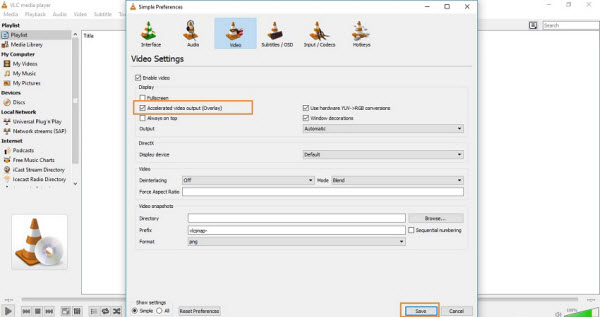 2. How to Fix "VLC FLV No Video" Issue This issue is also faced by a lot VLC users. Users have tried variety of solutions to solve out this problem but it is not solved. The thing is that this problem is faced on the Windows devices and FLV is playing perfectly in Windows media player but not in VLC. So now we are going to tell you some solutions to fix this issue. Solution #1: Change VLC Player Output Module Go in the Tools > Preferences > Video and check the options in front of Output. Change the Output option from the drop-down list and try to play your videos again.
2. How to Fix "VLC FLV No Video" Issue This issue is also faced by a lot VLC users. Users have tried variety of solutions to solve out this problem but it is not solved. The thing is that this problem is faced on the Windows devices and FLV is playing perfectly in Windows media player but not in VLC. So now we are going to tell you some solutions to fix this issue. Solution #1: Change VLC Player Output Module Go in the Tools > Preferences > Video and check the options in front of Output. Change the Output option from the drop-down list and try to play your videos again. 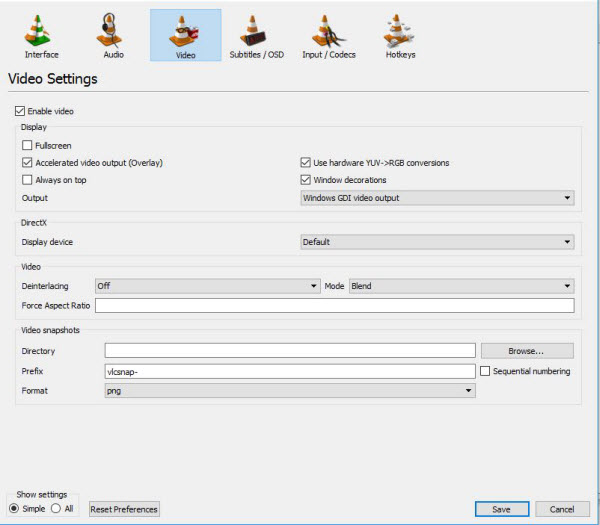 Solution #2: Change "Overlay Video Output" If Solution #1 doesn't work, you can try this solution. This option is available in the Video>General Video Setting. Under "Display" there are so many different options available. Now uncheck "Accelerated Video Output (Overlay)" option if it is checked. After unchecking it try to play your video again.
Solution #2: Change "Overlay Video Output" If Solution #1 doesn't work, you can try this solution. This option is available in the Video>General Video Setting. Under "Display" there are so many different options available. Now uncheck "Accelerated Video Output (Overlay)" option if it is checked. After unchecking it try to play your video again. 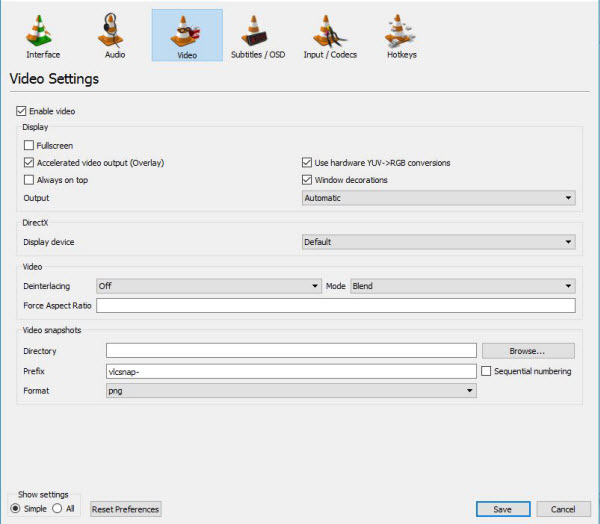 Solution #3: Change Output Module You can try to change output module to openGL to get your video back. This option is available there in the Tools>Preferences>Video. In front of output click on the drop down menu and select "OpenGL Video Output". Now try to play your video in VLC again.
Solution #3: Change Output Module You can try to change output module to openGL to get your video back. This option is available there in the Tools>Preferences>Video. In front of output click on the drop down menu and select "OpenGL Video Output". Now try to play your video in VLC again. 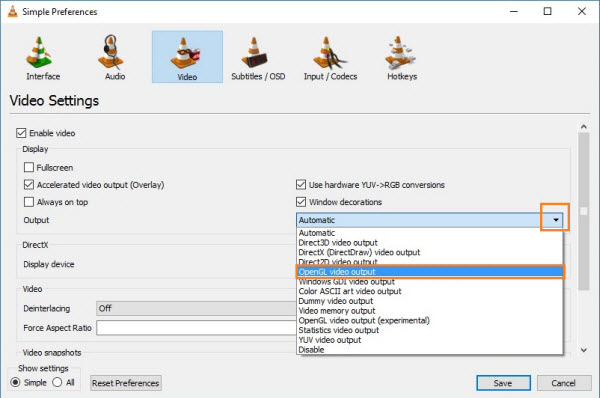 More Information about VLC VLC media player is an open-source framework which means anyone can use it for free. You can download it for free and use it for either watching movies or playing music. It supports all kinds of formats and plays them. It can play all kinds of DVDs, VCDs, Audios, CDs and other kinds of streaming files. It is simple, quick and a very legit media player that never disappoints. List VLC Supported Video/Audio Formats: Video Codecs - MPEG-1, 2, A, B, 4, H.261, H.264, H.262 and more Audio Codecs - WMA, HE-AAC, QCELP, AAC, MP3, MPEG-Audio 1 Layer-1/2 and etc. Subtitles - ASF, AVI, FLV, FLV, MOV, 3GP, AIFF, AU, OGG, DMF and etc. Free Download or Purchase Dimo Video Converter Ultimate:
More Information about VLC VLC media player is an open-source framework which means anyone can use it for free. You can download it for free and use it for either watching movies or playing music. It supports all kinds of formats and plays them. It can play all kinds of DVDs, VCDs, Audios, CDs and other kinds of streaming files. It is simple, quick and a very legit media player that never disappoints. List VLC Supported Video/Audio Formats: Video Codecs - MPEG-1, 2, A, B, 4, H.261, H.264, H.262 and more Audio Codecs - WMA, HE-AAC, QCELP, AAC, MP3, MPEG-Audio 1 Layer-1/2 and etc. Subtitles - ASF, AVI, FLV, FLV, MOV, 3GP, AIFF, AU, OGG, DMF and etc. Free Download or Purchase Dimo Video Converter Ultimate: 
 Need the lifetime version to work on 2-4 PCs so that your friends and family can instantly broaden their entertainment options? Please refer to the family license here.
Need the lifetime version to work on 2-4 PCs so that your friends and family can instantly broaden their entertainment options? Please refer to the family license here.  Kindly Note: The price of Dimo Video Converter Ultimate for Windows is divided into 1 Year Subscription, Lifetime/Family/Business License: $43.95/Year; $45.95/lifetime license; $95.95/family license(2-4 PCs); $189.95/business pack(5-8 PCs). Get your needed one at purchase page. Related Software: BDmate (Win/Mac) Lossless backup Blu-ray to MKV with all audio and subtitle tracks; Rip Blu-ray to multi-track MP4; ConvertBlu-ray to almost all popular video/audio formats and devices; Copy Blu-ray to ISO/M2TS; Share digitized Blu-ray wirelessly. DVDmate (Win/Mac) A professional DVD ripping and editing tool with strong ability to remove DVD protection, transcode DVD to any video and audio format, and edit DVD to create personal movie. Videomate (Win/Mac) An all-around video converter software program that enables you to convert various video and audio files to formats that are supported by most multimedia devices. Contact us or leave a message at Facebook if you have any issues. Related Articles:
Source: [Solved]VLC Can't Play FLV? Best VLC FLV Solution
Kindly Note: The price of Dimo Video Converter Ultimate for Windows is divided into 1 Year Subscription, Lifetime/Family/Business License: $43.95/Year; $45.95/lifetime license; $95.95/family license(2-4 PCs); $189.95/business pack(5-8 PCs). Get your needed one at purchase page. Related Software: BDmate (Win/Mac) Lossless backup Blu-ray to MKV with all audio and subtitle tracks; Rip Blu-ray to multi-track MP4; ConvertBlu-ray to almost all popular video/audio formats and devices; Copy Blu-ray to ISO/M2TS; Share digitized Blu-ray wirelessly. DVDmate (Win/Mac) A professional DVD ripping and editing tool with strong ability to remove DVD protection, transcode DVD to any video and audio format, and edit DVD to create personal movie. Videomate (Win/Mac) An all-around video converter software program that enables you to convert various video and audio files to formats that are supported by most multimedia devices. Contact us or leave a message at Facebook if you have any issues. Related Articles:
Source: [Solved]VLC Can't Play FLV? Best VLC FLV Solution
Thanks to Redbox, it is easier and cheaper to rent your DVD movies. Not only is everything convenient and faster, but Redbox DVD allows users to enjoy new releases. However, you can only watch these DVDs for only a short period of time. If you want to watch them thereafter, you have to pay for a DVD rental again. And in this article, we focus on the way how to copy Redbox DVD with ease for repeatedly watching later or share on multiple media devices.  To copy Redbox DVDs, you need a Redbox DVD copying tool. Dimo Video Converter Ultimate is the exact solution for you. With it, you can easily bypass DVD copy protection and back up your DVD with original audio tracks, subtitles keeping in 1:1 quality using lossless mkv format. Besides, this DVD ripping software can rip Redbox DVDs and quickly save your protected Redbox DVD movies to your hard drive as digital files like MP4, MOV, FLV, AVI, WMV, multi-track MP4, etc. with ease. And one best advantage of this DVD tool is that it provides kinds of optimal video presets for Android/iOS based portable devices like iPhone, iPad, Samsung Galaxy Tab or TV/VR/Game Consoles. Other features like editing, previewing DVD disc with desired subtitle/audio track, and share Redbox DVD onto portable devices/TV are all provided for you. If you are using a Mac, please turn to Dimo Video Converter Ultimate for Mac to copy Redbox DVD on Mac (OS Sierra). Just follow the article and rip Redbox DVDs effortlessly to save the movie. Free Download Dimo Video Converter Ultimate (Win/Mac):
To copy Redbox DVDs, you need a Redbox DVD copying tool. Dimo Video Converter Ultimate is the exact solution for you. With it, you can easily bypass DVD copy protection and back up your DVD with original audio tracks, subtitles keeping in 1:1 quality using lossless mkv format. Besides, this DVD ripping software can rip Redbox DVDs and quickly save your protected Redbox DVD movies to your hard drive as digital files like MP4, MOV, FLV, AVI, WMV, multi-track MP4, etc. with ease. And one best advantage of this DVD tool is that it provides kinds of optimal video presets for Android/iOS based portable devices like iPhone, iPad, Samsung Galaxy Tab or TV/VR/Game Consoles. Other features like editing, previewing DVD disc with desired subtitle/audio track, and share Redbox DVD onto portable devices/TV are all provided for you. If you are using a Mac, please turn to Dimo Video Converter Ultimate for Mac to copy Redbox DVD on Mac (OS Sierra). Just follow the article and rip Redbox DVDs effortlessly to save the movie. Free Download Dimo Video Converter Ultimate (Win/Mac): 
 Other Download:
Rip and Backup Redbox DVDs in a few mouse clicks Step 1: Load the Redbox DVD movies Insert the DVD disc into DVD drive and run the program. Click "Add DVD" button to add the DVD movie. You can preview the movie in the main interface.
Other Download:
Rip and Backup Redbox DVDs in a few mouse clicks Step 1: Load the Redbox DVD movies Insert the DVD disc into DVD drive and run the program. Click "Add DVD" button to add the DVD movie. You can preview the movie in the main interface.  Step 2: Choose output format - Option A: Make full DVD copy without anything loss Click "Select Format" bar, choose "Format" > "Multi-track" and choose lossless mkv to copy Redbox DVD. The backed up DVD movie is usually saved as .mkv format with all audio channels preserving. - Option B: Rip Redbox DVDs to .mp4, .avi, .mov, etc Besides backup DVD without quality lossless, Dimo Video Converter Ultimate also lets you rip DVD to MP4, AVI, WMV, MOV, FLV, M4V, MPEG, multi-track MP4 and more. Meanwhile, the program provides the optimized preset formats for almost all popular multimedia devices and HD media players including iPhone, iPad , Samsung Galaxy Tab, Galaxy S7 Edge, Gear VR, Oculus Rift, HTC Vive, PS Vita, PS3, PS4, Xbox 360, Xbox One, Samsung/LG/Sony/Panasonic TV, and more. Decide an output format you want. 1. Before conversion, you can go to the "Settings" to set the parameters for your movie. To compress the file size, adjust the parameters to be smaller.
Step 2: Choose output format - Option A: Make full DVD copy without anything loss Click "Select Format" bar, choose "Format" > "Multi-track" and choose lossless mkv to copy Redbox DVD. The backed up DVD movie is usually saved as .mkv format with all audio channels preserving. - Option B: Rip Redbox DVDs to .mp4, .avi, .mov, etc Besides backup DVD without quality lossless, Dimo Video Converter Ultimate also lets you rip DVD to MP4, AVI, WMV, MOV, FLV, M4V, MPEG, multi-track MP4 and more. Meanwhile, the program provides the optimized preset formats for almost all popular multimedia devices and HD media players including iPhone, iPad , Samsung Galaxy Tab, Galaxy S7 Edge, Gear VR, Oculus Rift, HTC Vive, PS Vita, PS3, PS4, Xbox 360, Xbox One, Samsung/LG/Sony/Panasonic TV, and more. Decide an output format you want. 1. Before conversion, you can go to the "Settings" to set the parameters for your movie. To compress the file size, adjust the parameters to be smaller.  2. You can choose the audio track or subtitle which you want to keep. Just click the drop down menu after "audio track" or "subtitle" to select your desired one. 3. Click Edit button and you can trim, crop or adjust the video with the built-in video editor to get the very part and effect of the DVD movie you want. - Option C: Copy Redbox DVDs to video_ts folder Click button "Copy DVD Disc to Folder" from the drop-drop menu of "Add DVD" to start copying the DVD disc to hard drive of your computer by maintaining the original structure. Step 3: Copy Redbox DVDs Then hit the "Start" button to doRedbox DVD copy. When the copying work is done, you are able to click "Open" button to get the output videos for adding to your DVD collection. Now return the Redbox DVD movie and it would be much easier for you to play the Redbox DVD movies on portable devices anywhere anytime you want or share online. Free Download or Purchase Dimo Video Converter Ultimate:
2. You can choose the audio track or subtitle which you want to keep. Just click the drop down menu after "audio track" or "subtitle" to select your desired one. 3. Click Edit button and you can trim, crop or adjust the video with the built-in video editor to get the very part and effect of the DVD movie you want. - Option C: Copy Redbox DVDs to video_ts folder Click button "Copy DVD Disc to Folder" from the drop-drop menu of "Add DVD" to start copying the DVD disc to hard drive of your computer by maintaining the original structure. Step 3: Copy Redbox DVDs Then hit the "Start" button to doRedbox DVD copy. When the copying work is done, you are able to click "Open" button to get the output videos for adding to your DVD collection. Now return the Redbox DVD movie and it would be much easier for you to play the Redbox DVD movies on portable devices anywhere anytime you want or share online. Free Download or Purchase Dimo Video Converter Ultimate: 
 Need the lifetime version to work on 2-4 PCs so that your friends and family can instantly broaden their entertainment options? Please refer to the family license here.
Need the lifetime version to work on 2-4 PCs so that your friends and family can instantly broaden their entertainment options? Please refer to the family license here.  Kindly Note: The price of Dimo Video Converter Ultimate for Windows is divided into 1 Year Subscription, Lifetime/Family/Business License: $43.95/Year; $45.95/lifetime license; $95.95/family license(2-4 PCs); $189.95/business pack(5-8 PCs). Get your needed one at purchase page. Related Software: BDmate (Win/Mac) Lossless backup Blu-ray to MKV with all audio and subtitle tracks; Rip Blu-ray to multi-track MP4; ConvertBlu-ray to almost all popular video/audio formats and devices; Copy Blu-ray to ISO/M2TS; Share digitized Blu-ray wirelessly. DVDmate (Win/Mac) A professional DVD ripping and editing tool with strong ability to remove DVD protection, transcode DVD to any video and audio format, and edit DVD to create personal movie. Videomate (Win/Mac) An all-around video converter software program that enables you to convert various video and audio files to formats that are supported by most multimedia devices. 8K Player (Win/Mac) A mixture of free HD/4K video player, music player, Blu-ray/DVD player, video recorder and gif maker. Contact us or leave a message at Facebook if you have any issues. Related Articles:
Source: How to Copy DVD Rentals from Redbox to hard drvie
Kindly Note: The price of Dimo Video Converter Ultimate for Windows is divided into 1 Year Subscription, Lifetime/Family/Business License: $43.95/Year; $45.95/lifetime license; $95.95/family license(2-4 PCs); $189.95/business pack(5-8 PCs). Get your needed one at purchase page. Related Software: BDmate (Win/Mac) Lossless backup Blu-ray to MKV with all audio and subtitle tracks; Rip Blu-ray to multi-track MP4; ConvertBlu-ray to almost all popular video/audio formats and devices; Copy Blu-ray to ISO/M2TS; Share digitized Blu-ray wirelessly. DVDmate (Win/Mac) A professional DVD ripping and editing tool with strong ability to remove DVD protection, transcode DVD to any video and audio format, and edit DVD to create personal movie. Videomate (Win/Mac) An all-around video converter software program that enables you to convert various video and audio files to formats that are supported by most multimedia devices. 8K Player (Win/Mac) A mixture of free HD/4K video player, music player, Blu-ray/DVD player, video recorder and gif maker. Contact us or leave a message at Facebook if you have any issues. Related Articles:
Source: How to Copy DVD Rentals from Redbox to hard drvie